
Keyboard shortcuts for filters in Excel
Microsoft Excel is ideal for performing operations on large amounts of data. One of the useful functions within Microsoft Excel is the filter. Most Excel users often activate this function with the mouse, but using shortcut keys (key combination) can activate it more quickly.
With the filter you can filter on, among other things:
- date;
- colour;
- text.
In addition, with the filter you can easily sort from:
- old to new or vice versa if you work with dates;
- large to small or vice versa when working with numbers;
- A to Z or vice versa if you are working with text.
Using hot keys (key combination) it is possible to quickly filter or sort data. Most Excel users use the mouse to open the filter menu and then select a sort function. With a hotkey, this can be done with one key combination.
Switching the filter on or off
The filter can be turned on and off in several ways. The first way is through the tab Facts in the ribbon. The second way is using the shortcut/key combination Ctrl+Shift+L.
The shortcut can be found by clicking the button with the mouse Filter to stand. After a few seconds, an information screen appears below the button with information about the function. The shortcut for this function is displayed at the top of the information screen.
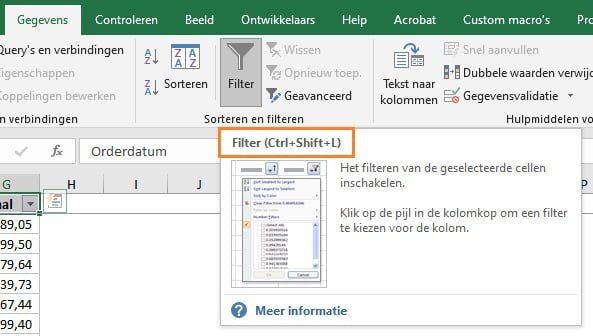
To be able to filter data, the filter must be activated. in the desired cell range. To do this, select a cell in the top row of your data range. If the data range contains empty columns or rows, select the entire data range.
Once the cell(s) are selected, press the key combination Ctrl+Shift+L and the filters are activated. Drop down menus have been added to the top row of your data range.
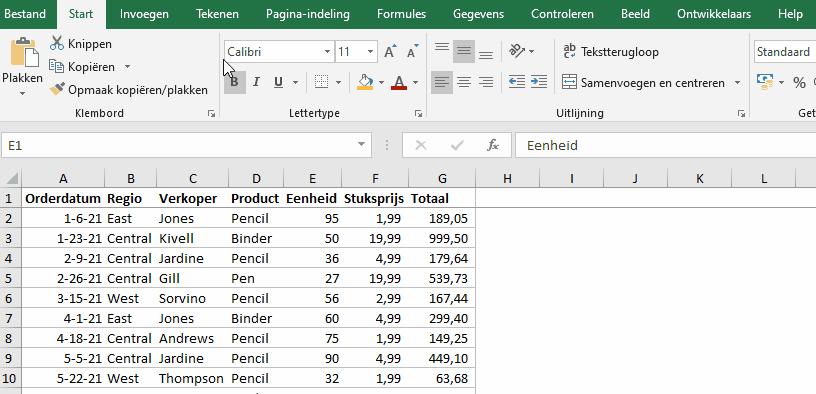
Show the filter drop-down menu
In the top row (header) of the data range, select the column name to which you want to apply a filter. These are the cells with the drop-down icon.

Press the key combination Alt+ to open the filter menu.
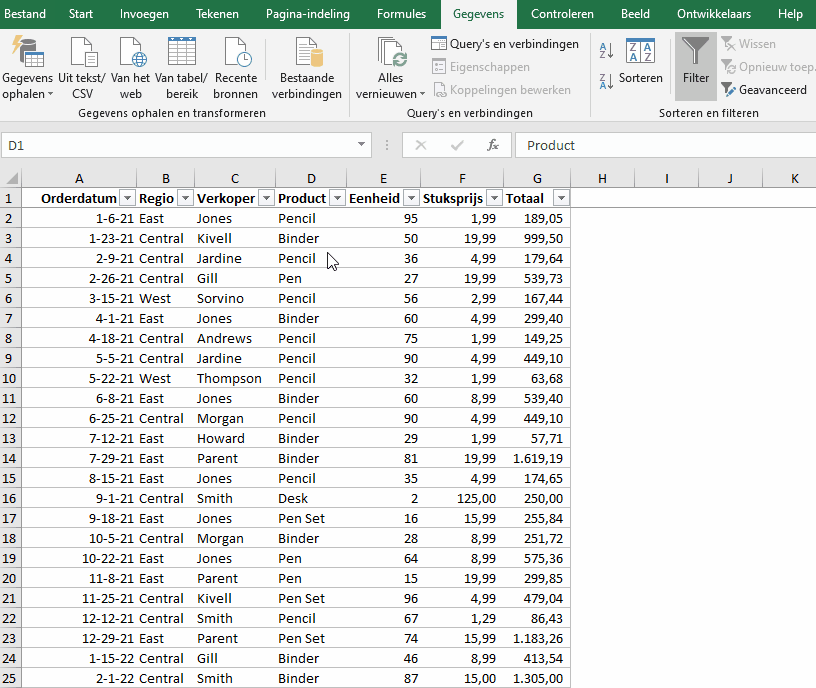
Tip: Is the data table formatted as Excel table then you can select any cell in the excel table and press the key combination Shift+Alt+ to open the filter menu.
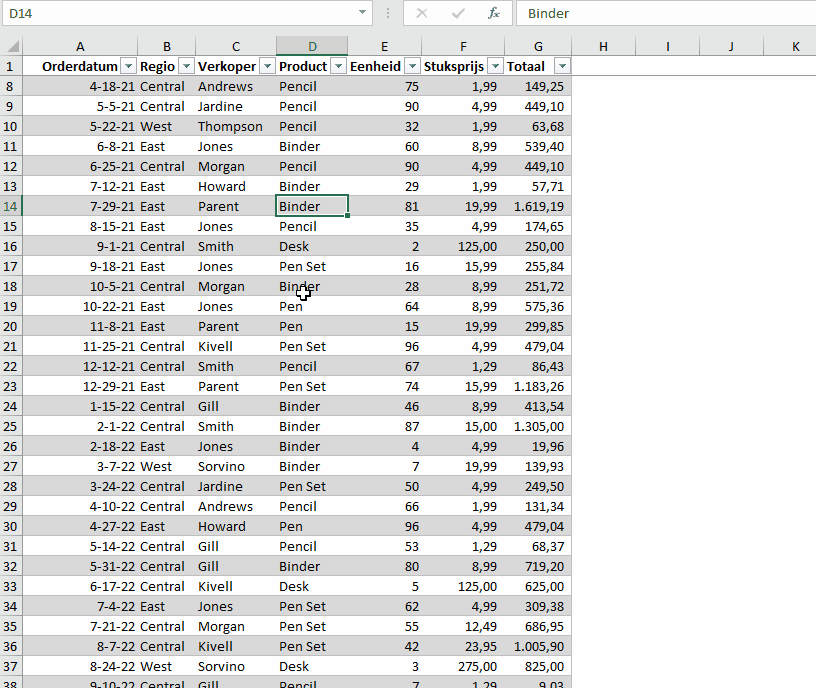
Shortcut keys
In the filter menu you can filter in different ways. Each way has its own shortcut key. To sort from A to Z you can choose the command “ssort from A to Z”. You can see that the “S” is underlined. Stand on the header of the column you want to sort. Press Alt++S and the table is sorted directly in alphabetical order of the appropriate column. In the table below you will find all shortcuts for the filter menu.
| Command | Hotkey |
|---|---|
| Sort from A to Z | Alt+↓+S |
| Sort from Z to A | Alt+↓+O |
| Sort by color | Alt+↓+T |
| Filter by color | Alt+↓+I |
| Text filters | Alt+↓+F |
Activating and deactivating filter commands
You can navigate through the filter menu using the up and down arrow keys on your keyboard. Select the desired command and press Enter after which the command is executed. For this, the filter menu must be expanded using the shortcut key Alt+.
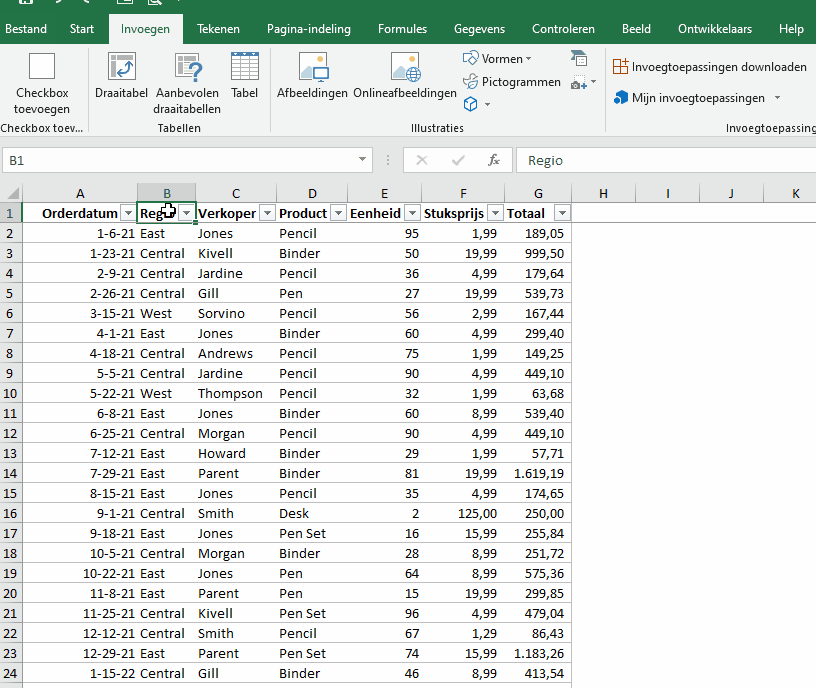
Since Excel 2007 a new filter command has been added with selection boxes that can be switched on and off. Use the up and down arrow keys to navigate through the selection boxes. By pressing the spacebar you can switch a selection box on or off. Press Enter and the filter is activated.
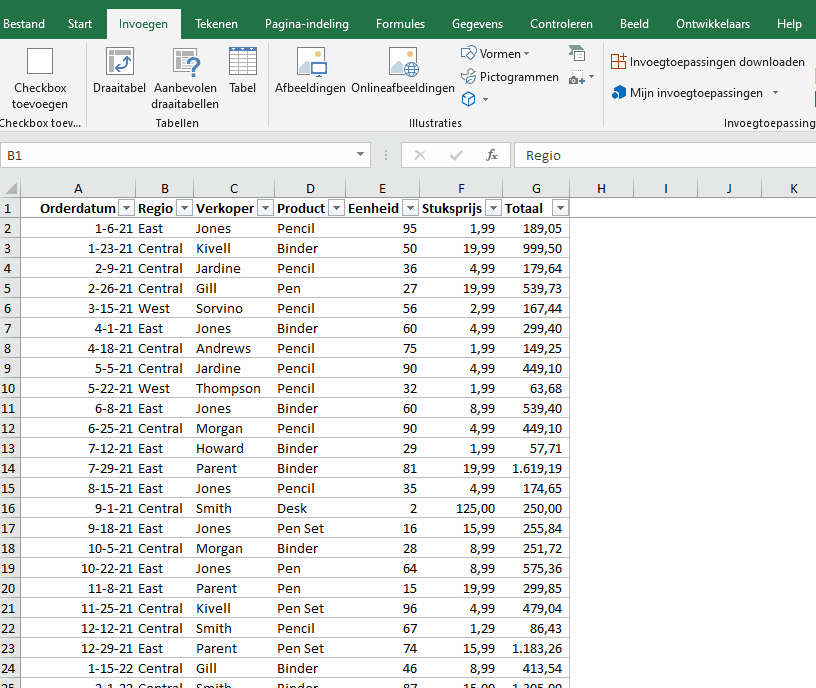
The search field
The search field in the filter menu is useful for filtering by values. Especially in a list with many different values (for example names) this can provide a lot of convenience. If the filter menu is expanded, you can directly activate the search field by pressing the “Z”. You will immediately see the cursor blink in the search field.
Clear filters in column
To delete a filter in a column, click on the desired column header. Now use the key combination Alt+, Alt+F, Enter. Hereby, Alt+ used to activate the filter menu off and Alt+F to the command "filter from column”. Of Enter the command is executed.
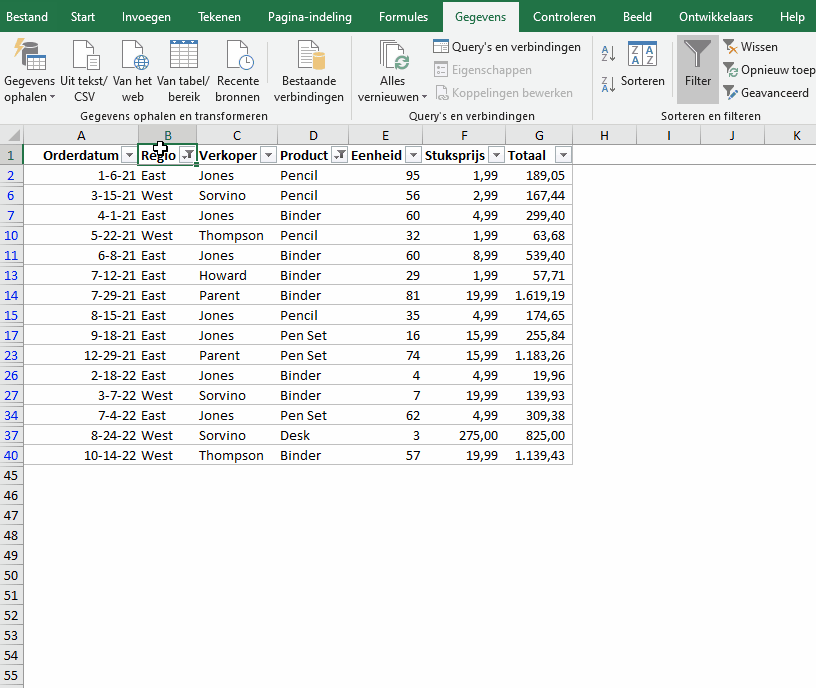
Dit delen:
- Klik om te delen met Twitter (Wordt in een nieuw venster geopend)
- Klik om te delen op Facebook (Wordt in een nieuw venster geopend)
- Meer
- Klik om dit te e-mailen naar een vriend (Wordt in een nieuw venster geopend)
- Klik om op LinkedIn te delen (Wordt in een nieuw venster geopend)
- Klik om te delen met Reddit (Wordt in een nieuw venster geopend)
- Klik om op Tumblr te delen (Wordt in een nieuw venster geopend)
- Klik om te delen op Telegram (Wordt in een nieuw venster geopend)
- Klik om te delen op WhatsApp (Wordt in een nieuw venster geopend)
