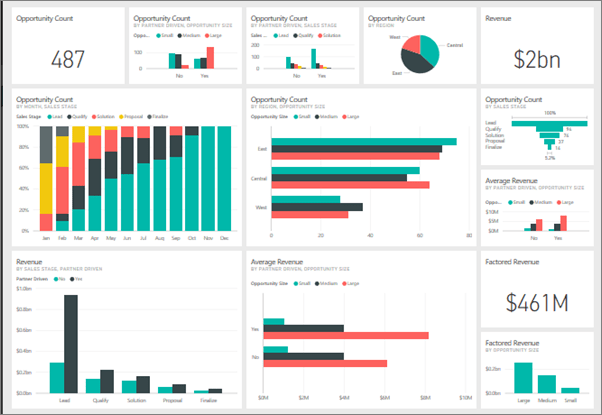
Download and install Power BI
In the previous article, we explained that Power BI is a powerful data analysis and visualization tool developed by Microsoft. If you want to start using Power BI to gain valuable insights from your data, you've come to the right place. In this article, we will guide you step-by-step on how to download, install, and get started with Power BI.
Step 1: Download Power BI Desktop
Power BI is available in several versions, including a free desktop version for individual users and an online collaboration service. The paid version of Power BI offers slightly more options and comes in the form of a subscription. Fortunately, the costs of this subscription are not too bad and offer slightly more options, such as publishing and sharing Power BI reports to the end user(s).
There are two different subscriptions available:
- Power BI Pro ($ 10.00 per month);
- Power BI Premium ($ 20.00 per month).
Let's start by downloading Power BI Desktop:
- Visit the official Power BI website at https://powerbi.microsoft.com.
- Click on the “Products” button in the menu at the top of the page.
- You will be redirected to the download page. Click “Download Free” to download the installation files from the Microsoft Store.
- Once the download is complete, open the installation file.
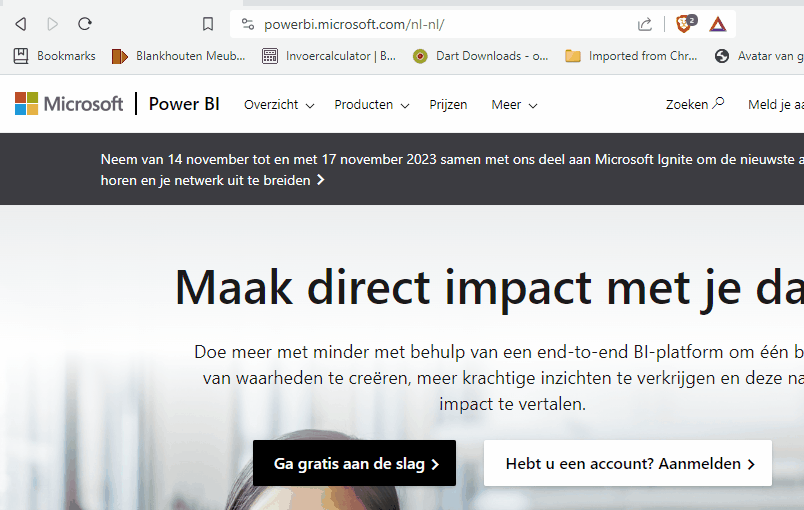
Step 2: Install Power BI Desktop
Now that you've downloaded the installation file, let's install Power BI Desktop:
- Run the installation file you downloaded.
- Follow the installation wizard instructions. You can usually keep the default options unless you want to make specific changes.
- After installation, Power BI Desktop will start automatically. If not, search for “Power BI Desktop” in your programs and launch the application manually.
Power BI is now fully installed. The following article explains how to import and process data into different visualizations (graphs and/or tables).
Dit delen:
- Klik om te delen met Twitter (Wordt in een nieuw venster geopend)
- Klik om te delen op Facebook (Wordt in een nieuw venster geopend)
- Meer
- Klik om dit te e-mailen naar een vriend (Wordt in een nieuw venster geopend)
- Klik om op LinkedIn te delen (Wordt in een nieuw venster geopend)
- Klik om te delen met Reddit (Wordt in een nieuw venster geopend)
- Klik om op Tumblr te delen (Wordt in een nieuw venster geopend)
- Klik om te delen op Telegram (Wordt in een nieuw venster geopend)
- Klik om te delen op WhatsApp (Wordt in een nieuw venster geopend)

This content is excellent! Clear language, thorough coverage of the topic, and highly engaging. I learned a lot and enjoyed it. Definitely recommended!