
Delete empty rows in Excel
Suppose you have a long list of data that contains a number of empty rows or cells. The empty rows can be easily removed from the list using the following steps.
Step 1
Select the range of data that contains the blank rows or cells.
Step 2
Press the F5 key (Go to). The window below will then appear.
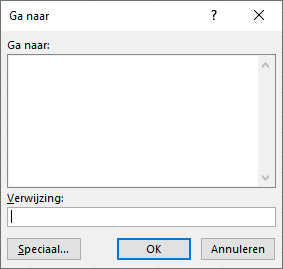
With the F5 key (Go To) you can quickly highlight certain cells in the worksheet to perform special operations with them. This is what we're going to do.
Step 3
Press the button Special or use key combination Alt+S then the following window appears.

Select the option Empty values or use the key combination Alt+L. Then click on the button OK to select the empty rows or cells.
Step 4
click on Ctrl+- then the following window appears.
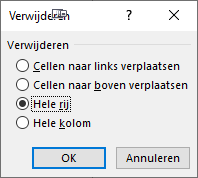
Select the option whole row or use key combination Alt+r. Then click on the button OK after which all empty rows or cells will be deleted.
In the video below you can see all the steps in succession.
Dit delen:
- Klik om te delen met Twitter (Wordt in een nieuw venster geopend)
- Klik om te delen op Facebook (Wordt in een nieuw venster geopend)
- Meer
- Klik om dit te e-mailen naar een vriend (Wordt in een nieuw venster geopend)
- Klik om op LinkedIn te delen (Wordt in een nieuw venster geopend)
- Klik om te delen met Reddit (Wordt in een nieuw venster geopend)
- Klik om op Tumblr te delen (Wordt in een nieuw venster geopend)
- Klik om te delen op Telegram (Wordt in een nieuw venster geopend)
- Klik om te delen op WhatsApp (Wordt in een nieuw venster geopend)
